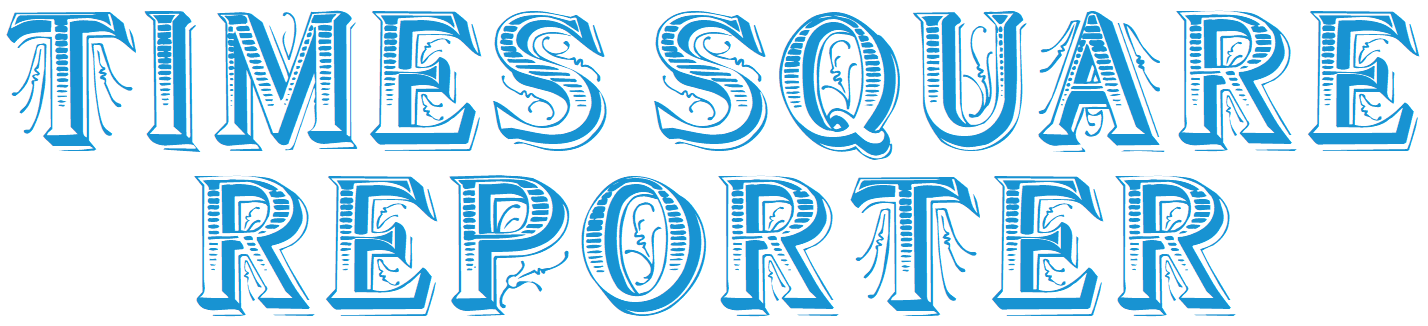views
Yes—certain mailbox item types and properties can fail or degrade during OLM→PST moves due to client/version feature gaps, format differences, and limits in how Outlook for Windows interprets Mac‑specific data, so testing and targeted tool settings are essential to preserve fidelity.
Item types at risk
-
Calendars: Recurring meetings, time zones, and exceptions are frequent pain points because Outlook for Mac and Windows differ in how they store recurrence metadata; poorly mapped recurrences can flatten or shift, especially across older builds and cross‑time‑zone datasets.
-
Contacts: Photos, custom fields, and SIP/IM fields may not round‑trip perfectly; using converters that support vCard/CSV alongside PST can mitigate edge cases and allow targeted re‑imports when needed.
-
Tasks/Notes/Journals: These exist in both ecosystems but are less consistently handled by manual IMAP bridges; dedicated tools explicitly enumerating support for tasks, notes, and journals reduce omission risks.
Mac‑only or version‑specific metadata
-
Categories and colors: Category color palettes and mappings differ by platform; expect name retention but potential color remaps unless the tool supports category mapping or the destination recreates categories first.
-
Flags and follow‑ups: Basic flags transfer, but custom flag text, start/due dates, and reminder nuances can vary by Outlook build, requiring spot checks post‑import.
-
Message classes and forms: Custom forms and PR_MESSAGE_CLASS variants may not render as intended in Windows Outlook without the corresponding forms installed; converters that keep message classes intact help, but runtime rendering depends on the destination client.
Attachments and inline content
-
Embedded images and RTF/HTML: Inline CID‑referenced images generally survive, but some pipelines convert formatting, causing images to detach or appear as attachments; preview and sample import tests are crucial before bulk cutover.
-
Large attachments: Very large items can hit size constraints during PST creation or import; splitting PSTs and validating the largest messages avoids partial failures.
Size and version limits
-
PST capacity: Target Unicode PST and keep below version‑appropriate thresholds (commonly 50 GB by default in modern Outlook), or raise limits with documented registry keys to prevent “file reached maximum size” errors during import.
-
IMAP bridge limits: If you use IMAP instead of a direct converter, expect label/folder mapping quirks, throttling, and partial syncs, which are more likely to result in dropped tasks, notes, and reduced calendar fidelity compared to direct OLM→PST conversion.
Tool support differences
-
Broad item coverage: Choose tools that explicitly list support for emails, contacts, calendars, tasks, notes, and journals, plus selective export and preview, to catch and re‑run problematic folders or item types.
-
Alternative outputs: Having vCard (contacts) and ICS (calendars) export options provides a fallback for version‑specific failures; these can be re‑imported natively if PST import doesn’t preserve certain fields.
Validation workflow
-
Count and sample: Compare folder item counts pre/post, then spot‑check complex recurring meetings, category labels, contact photos, and a few large attachments in the destination Outlook build.
-
Staged PSTs: Split by year or folder to isolate issues, import one PST at a time, and review Windows Search indexing completion before merging data into production mailboxes.
Practical recommendations
-
Prefer direct converters over IMAP for calendars, tasks, notes, and categories, as manual bridges tend to focus on mail only and often lose item-type nuances.
-
Generate Unicode PST, cap size conservatively (e.g., 30–40 GB) or adjust registry limits in advance, and keep an alternate ICS/vCard export ready for any items that fail PST mapping.
-
Document mappings and save conversion logs to identify any skipped or transformed items, enabling targeted remediation without rerunning the entire migration