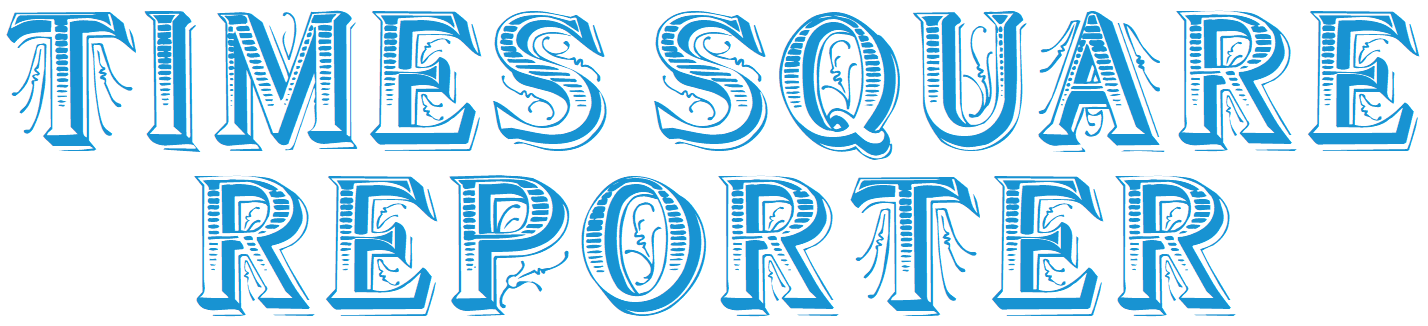views
Introduction
Power BI is a powerful business analytics tool that transforms raw data into meaningful insights. In the digital age, turning data into clear insights rapidly and reliably has become a key factor in staying ahead of the competition. That’s exactly where Microsoft Power BI comes into play — a dynamic analytics tool designed to turn raw data into actionable insights. But learning Power BI isn’t just about understanding buttons and dashboards—it's about applying it in real-world scenarios.
This blog offers an insider’s look at a real-time Power BI project walkthrough, illustrating how data is transformed into actionable insights. By the end, you’ll understand not just how Power BI works—but why it matters in your career. And if you're serious about upskilling, Hachion has a hands-on course tailored just for you.
Why Real-Time Power BI Projects Matter
Learning Power BI is like learning to drive—you can read manuals all day, but you won’t master it until you’re behind the wheel. The same goes for data analytics. Working on real-time projects lets you:
-
Solve real business problems
-
Understand end-to-end data flow
-
Get hands-on experience with data extraction, transformation, visualization, and crafting compelling data stories that drive decision-making.
-
Build a job-ready portfolio
To make learning more practical, Hachion’s Power BI program is built on real-time industry examples.
Goal:
To help you move from being a beginner to a confident business analyst who can present actionable insights.
Step-by-Step Real-Time Power BI Project: Sales Performance Dashboard
Let’s break down a typical Power BI project you’d work on at Hachion.
Project Objective: You’re a Business Analyst at a retail company. Your task is to create a Sales Performance Dashboard for senior management, helping them track revenue trends, regional performance, and product-wise contribution.
Step 1: Understanding the Business Problem
The management team wants to know:
- Which region is generating the highest revenue?
- Which products are underperforming?
- What is the sales trend over time?
- Who are our top-performing sales representatives?
- These business questions will guide your entire data model and visualization process.
Step 2: Data Collection
In the real world, data is rarely perfect. You’ll typically be provided with:
- Sales data (Excel/CSV or SQL): Invoice number, customer, product, revenue, date, etc.
- Product master: Product ID, category, cost price
- Region mapping: Customer location to region
At Hachion, you'll be trained to work with messy, incomplete, and multi-source data, just like in real life.
Step 3: Data Cleaning & Transformation (Power Query)
Before you can visualize anything, the data must be cleaned. Using Power Query, you’ll:
- Remove duplicates
- Handle missing values
- Merge tables (e.g., sales + product details)
- Create custom columns like “Profit = Revenue - Cost”
- Extract year, month, and quarter from the date
You’ll also learn to create a data model with proper relationships for smooth analysis.
Step 4: Data Modeling in Power BI
Here’s where your design skills kick in. You’ll build a star schema connecting:
- Fact table: Sales
- Dimension tables: Products, Time, Region
- Creating proper relationships ensures your dashboard filters and visuals work seamlessly.
Hachion’s trainers guide you on normalizing data models for performance optimization.
Step 5: DAX Calculations (Data Analysis Expressions)
To make your dashboard dynamic, you’ll learn DAX to build calculated columns and measures like:
- Total Revenue = SUM(Sales[Revenue])
- Profit Margin = DIVIDE(Profit, Revenue)
- YoY Growth = CALCULATE([Revenue], SAMEPERIODLASTYEAR(Date[Date])).
These measures help you build smart visuals that reflect real business KPIs.
Step 6: Creating Interactive Visualizations
Now comes the creative part—telling the story visually. You’ll build a dashboard with:
- Bar Chart for revenue by product
- Map Visualization for sales by region
- Line Chart for monthly revenue trends
- Slicers for filtering by year, region, or product category
- KPI cards for total revenue, profit, and growth %
The idea is to keep it simple yet powerful—easy enough for a manager to understand at a glance.
Step 7: Sharing the Dashboard
Once your report is ready, you’ll publish it to the Power BI Service, where others can view and interact with it online. You'll also learn how to:
- Schedule automatic data refresh
- Set up role-based access
- Share dashboards with team members securely
Real-world business dashboards need to be dynamic, up-to-date, and collaborative, which is exactly what you'll practice in Hachion’s projects.
Real-Time Project Skills You’ll Gain at Hachion
- End-to-end Power BI project execution
- Data modeling using Power Query
- DAX mastery for real-time metrics
- Dashboard design best practices
- Cloud publishing and sharing in Power BI Service
Real-world business storytelling
Real-World Use Case: Retail Decision-Making
Imagine you present the dashboard to your leadership. They quickly spot:
- A drop in revenue in the West region
- High returns in one product category
- A spike in revenue in Q2 thanks to a successful campaign
Based on these insights, they can:
- Adjust marketing budgets
- Focus on profitable products
- Reward top-performing salespeople
That’s the power of actionable data—and you’ll master it through practice.
🎯 Why Learn Power BI with Hachion?
At Hachion, you don’t just learn Power BI—you live it. Here's what sets us apart:
- Real-Time Projects: Simulate corporate-level dashboards & reports
- Industry-Certified Trainers: Learn from BI experts with years of field experience
- Portfolio Building: Complete projects you can showcase to employers
- Placement Support: Get guidance on interviews, resumes, and certifications
- Hands-On Training: No fluff. Only practical, job-ready skills.
Whether you're a student, working professional, or career switcher, Hachion’s Power BI program gives you an edge in 2025’s data-driven job market.