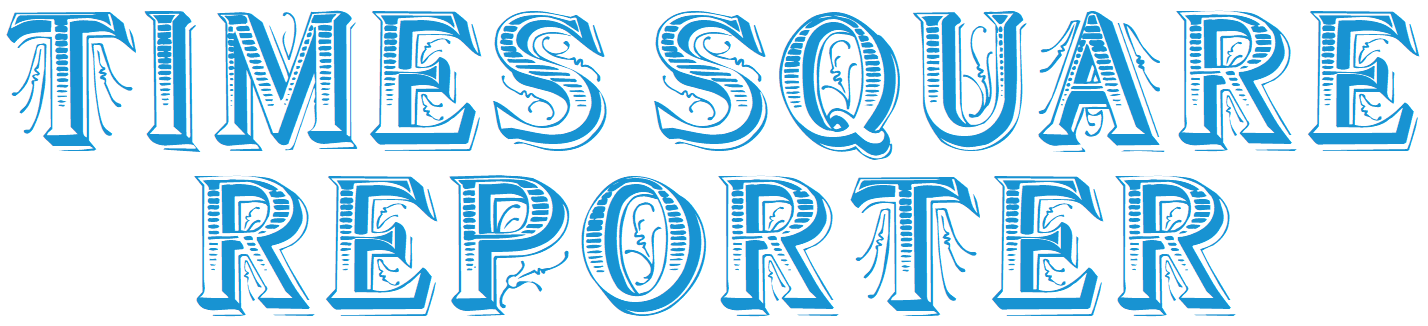views
If you’ve noticed that your Apple MacBook screen is flickering or displaying weird lines, you’re not alone. Many MacBook owners face this frustrating issue, which can be both distracting and damaging to your work or leisure time. Fortunately, in most cases, a flickering MacBook screen can be fixed without needing to replace the entire display. Below, we’ll walk you through the potential causes and solutions for this common issue.
Common Causes of MacBook Screen Flickering
Several factors can cause the screen on your Apple MacBook to flicker. These issues may range from simple software glitches to more complex hardware malfunctions. Here are the most common causes:
-
Software Glitches: A simple software issue might be the cause of your screen flickering. This can occur if macOS or certain applications are not functioning correctly, or if you haven’t updated your software in a while.
-
Display Driver Problems: Sometimes, outdated or corrupted graphics drivers can lead to screen flickering. This is especially common after macOS updates, as new drivers may conflict with older versions.
-
Faulty Hardware: In more severe cases, the issue could be related to a hardware malfunction. A failing GPU (Graphics Processing Unit), loose display cables, or damaged screen components could all be responsible for the flickering.
-
External Monitors or Peripherals: If you’re using an external monitor or other devices connected to your MacBook, faulty cables or connection issues can sometimes cause flickering.
How to Fix MacBook Screen Flickering
If you’re experiencing screen flickering on your Apple MacBook, here are some steps to help fix it:
1. Update macOS and Applications
The first thing you should do is check for any updates. Apple frequently releases software updates that address bugs, improve performance, and resolve issues like screen flickering.
-
Go to System Preferences > Software Update and install any available updates.
-
Similarly, update your applications to their latest versions via the App Store.
2. Reset the NVRAM (Non-Volatile Random-Access Memory)
NVRAM stores settings for your MacBook’s display, sound, and other system configurations. Resetting it can often fix screen-related issues, including flickering.
To reset NVRAM:
-
Shut down your MacBook.
-
Turn it on and immediately press and hold Option + Command + P + R for about 20 seconds.
-
Release the keys and allow your MacBook to restart.
3. Check for Display or Graphics Driver Issues
Outdated or corrupted drivers can cause problems with screen performance. To check for this, follow these steps:
-
Open System Preferences and go to Displays.
-
Try adjusting the refresh rate or resolution to see if this resolves the flickering.
-
If you’ve recently installed new software or updates, consider uninstalling them to rule out compatibility issues.
4. Test Without External Devices
If you have any external devices (such as monitors, peripherals, or USB devices) connected to your MacBook, disconnect them to see if the flickering stops. If it does, the issue could be with one of the devices or its connection.
5. Boot into Safe Mode
Starting your MacBook in Safe Mode can help diagnose and fix any issues caused by third-party software or background processes.
To enter Safe Mode:
-
Shut down your MacBook.
-
Turn it on and immediately press and hold the Shift key.
-
Release the key once you see the login window.
-
Log in to your MacBook and check if the screen flickering persists.
6. Run Apple Diagnostics
Apple provides a built-in diagnostic tool that can help identify hardware-related issues. To use Apple Diagnostics:
-
Shut down your MacBook.
-
Turn it on and immediately press and hold the D key.
-
Follow the on-screen instructions to run diagnostics.
If Apple Diagnostics finds an issue with your MacBook’s display or GPU, you may need to take your MacBook to an Apple Store or authorized service provider for further assistance.
7. Contact Apple MacBook Repairs Services
If you’ve tried all the above steps and your screen is still flickering, it’s likely that the issue is hardware-related. In such cases, the best course of action is to seek professional help. Apple MacBook repairs from authorized service providers can help diagnose and resolve any hardware issues, including faulty graphics cards, damaged cables, or broken displays.
An experienced technician can also check for any underlying problems that might not be immediately apparent, such as internal display issues that require screen replacement.
Conclusion
Screen flickering on your Apple MacBook can be caused by various factors, from software glitches to hardware malfunctions. By following the troubleshooting steps outlined above, you can identify and resolve the issue on your own in many cases. However, if the problem persists, don't hesitate to seek professional help from Apple MacBook repairs experts to ensure your device gets the care it needs.
Maintaining a healthy and functional MacBook ensures you can continue working without distractions and enjoy the premium performance Apple is known for.