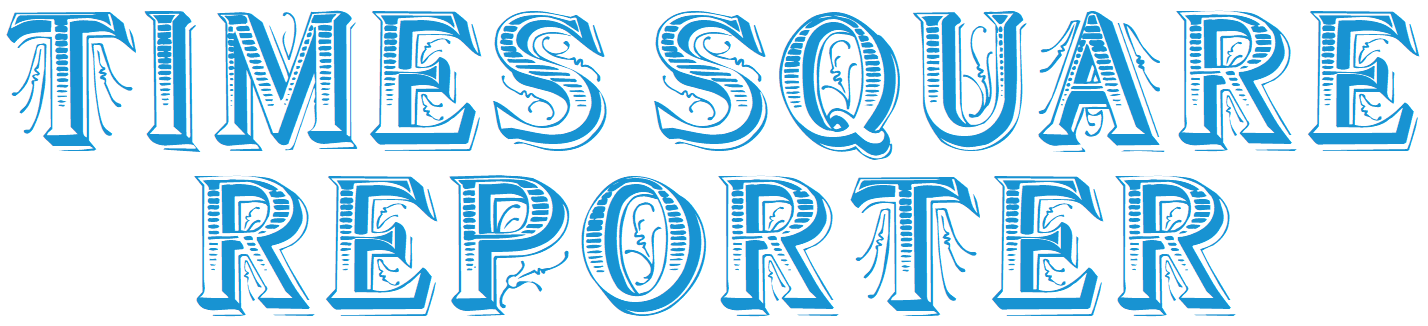views
Smartwatches are one of the most useful gadgets today, offering features like fitness tracking, call notifications, and app synchronization. But before enjoying these benefits, you must know exactly how to connect your smartwatch with your phone. In this blog, we’ll cover everything you need, from setup to troubleshooting, so that your smartwatch and phone work together seamlessly.
Why You Should Connect Your Smartwatch with Your Phone
Without pairing, a smartwatch can only tell time and perform limited offline tasks. When you connect it with your phone, you unlock powerful features such as real-time notifications, call alerts, fitness data synchronization, music control, and access to apps. Pairing ensures your smartwatch becomes a true extension of your smartphone.
Preparing Before Pairing
To successfully connect your smartwatch with your phone, make sure both devices are ready. Keep your smartwatch fully charged and your phone’s Bluetooth switched on. It is also important to download the official companion app for your smartwatch. For example, WearOS devices need the “Wear OS by Google” app, Samsung watches use the “Galaxy Wearable” app, and other brands often have their own dedicated apps.
Step 1: Enable Bluetooth
Go to your phone’s settings and activate Bluetooth. Without this, your smartwatch cannot communicate with your smartphone.
Step 2: Turn On the Smartwatch
Switch on your smartwatch. If this is the first time you are using it, you should see a welcome screen or pairing prompt.
Step 3: Install the Companion App
Download and install the correct app from the Play Store or App Store. This app is the bridge that allows data, apps, and notifications to flow between your smartwatch and your phone.
Step 4: Start the Pairing Process
Open the app on your phone and select the option to add or pair a new device. Your phone will scan for available devices nearby. When your smartwatch appears in the list, tap on it. A confirmation code will appear on both screens, which you must verify to complete the pairing.
Step 5: Grant Permissions
Your smartwatch app will ask for permissions like access to notifications, contacts, location, and health data. Accepting these is essential for a smooth experience. Without them, you may miss out on important features.
Step 6: Sync and Customize
Once permissions are granted, your devices will begin syncing. You can now customize your smartwatch with different watch faces, fitness goals, app notifications, and more. Test the connection by sending a message or receiving a call to ensure your smartwatch displays the notification correctly.
Troubleshooting Tips
Sometimes, pairing may fail. In that case, restart both your phone and smartwatch, make sure Bluetooth is turned on, and reinstall the companion app if necessary. Unpairing and then repairing usually solves most issues.
Final Thoughts
Knowing how to connect your smartwatch with your phone is the key to unlocking its full potential. A smartwatch is more than just a gadget for telling time—it’s a fitness tracker, notification hub, and personal assistant right on your wrist. If you still need help, check out this full guide: Connect Your Smartwatch with Your Phone. Once paired correctly, your smartwatch will become an essential part of your digital lifestyle.