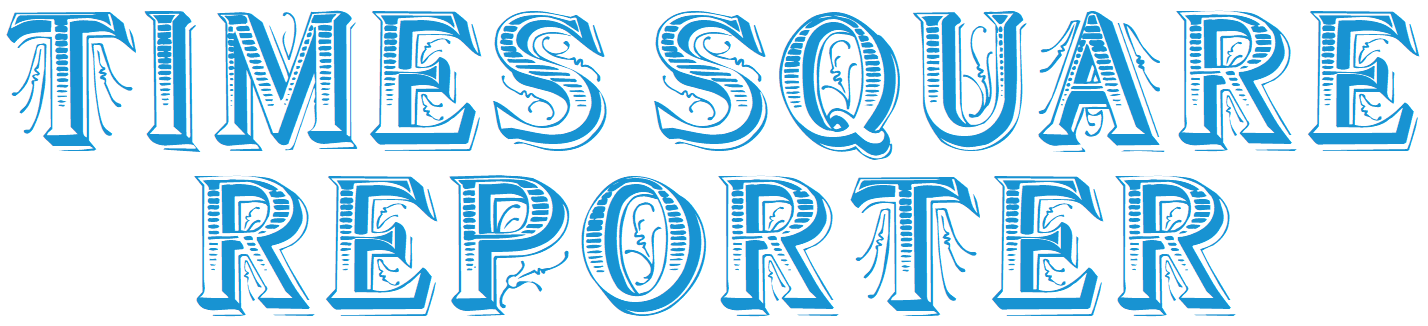views
In today's digital world, mobile and desktop apps are essential for entertainment, work, education, and productivity. Whether you're installing a social media app, a utility tool, or a streaming platform, the process varies slightly depending on your device type.
This article will walk you through how to install apps on Android, iOS (iPhone/iPad), and Windows, whether through official stores or alternative methods.
🔹 Part 1: Installing Apps on Android
Method 1: Using Google Play Store (Recommended)
-
Open Google Play Store: Locate and tap the Play Store icon.
-
Search for the App: Use the search bar to find the app you want.
-
Select the App: Tap on the app from the list.
-
Tap “Install”: The app will download and install automatically.
-
Open the App: Once installed, tap “Open” or go to your home screen.
Method 2: Installing APK Files (Manual Install)
⚠️ Only install APKs from trusted sources.
-
Download the APK File: Visit a trusted APK site like APKMirror or the app developer’s official site.
-
Enable Unknown Sources:
-
Go to
Settings > Security. -
Enable “Install Unknown Apps” for your browser.
-
-
Install the APK:
-
Tap the downloaded APK file.
-
Follow on-screen prompts to install.
-
-
Launch the App: After installation, you’ll find it in the app drawer.
🍏 Part 2: Installing Apps on iOS (iPhone/iPad)
Method 1: Using Apple App Store (Official Way)
-
Open the App Store: Tap the App Store icon.
-
Search for the App: Use the search tab at the bottom.
-
Tap “Get” or the Price Button: Depending on whether it’s free or paid.
-
Authenticate: Use Face ID, Touch ID, or Apple ID password.
-
Download and Install: It will automatically install.
-
Open the App: Tap “Open” or find it on the home screen.
Method 2: Using TestFlight (for Beta Apps)
-
Install TestFlight from App Store.
-
Get the App Invite Link from the Developer.
-
Tap the Link to Open in TestFlight.
-
Tap “Install” and use the app for testing purposes.
Note: Apple restricts manual app installation unless the device is jailbroken.
💻 Part 3: Installing Apps on Windows (PC or Laptop)
Method 1: Using Microsoft Store
-
Open Microsoft Store: Find it from Start Menu or taskbar.
-
Log in with Microsoft Account (if required).
-
Search for the App: Use the top search bar.
-
Click “Get” or “Install”: The app will install automatically.
-
Launch the App: You can open it from Start Menu in window.
Method 2: Downloading from Websites (Manual Install)
-
Search for the Official App Website.
-
Download the Installer (.exe or .msi file).
-
Open the File and Follow Setup Wizard.
-
Install and Run the App.
⚠️ Always download software from the official website to avoid malware.
⚠️ Tips for Safe Installation
-
✅ Always use official app stores when possible.
-
✅ Check developer name and user reviews.
-
✅ Avoid third-party sites unless you're confident they’re secure.
-
✅ Keep your device OS and security settings up to date.
-
✅ Use antivirus software on Windows when installing from outside sources.
❓ FAQs – App Installation on Android, iOS & Windows
1. Why can’t I install an app on Android?
-
Insufficient storage
-
Incompatible Android version
-
Internet connection issues
-
Google Play services malfunction
Fix: Clear cache, free up space, or update your device.
2. How do I install an app not available in my country?
On Android:
-
Use a VPN and create a new Google account linked to that country.
On iOS:
-
Sign out from App Store → Sign in with a new Apple ID set to the required country.
3. Can I install iOS apps from third-party sources like APKs?
No. iOS does not support APK files. You need to either:
-
Use the App Store
-
Use TestFlight for beta apps
-
Jailbreak (not recommended for most users)
4. What is an APK file, and is it safe?
APK = Android Package file. It’s like an app installer file for Android.
Safe only if:
-
You download from trusted sources like APKMirror.
-
You check file permissions before installing.
5. Can I install Android apps on Windows?
Yes. On Windows 11:
-
Open Microsoft Store → Install Amazon Appstore → Install Android apps.
Or:
-
Use emulators like BlueStacks or NoxPlayer to run Android apps.
6. Do I need to pay to install apps?
Many apps are free. Paid apps show a price in the store. Always check the label before tapping “Install.”
7. What to do if installation is stuck or fails?
-
Restart your device.
-
Clear app store cache (Android).
-
Re-login to your account.
-
Check your internet connection.
8. Why is an app not showing in my app store search?
-
App may not be available in your country or region.
-
Your OS version may be outdated.
-
The app may have been removed.
9. Is sideloading apps legal?
Yes, if the app isn’t pirated or cracked. Sideloading is legal but carries risk if the source is shady.
10. How to uninstall an app?
On Android:
-
Tap and hold the app icon → Tap “Uninstall”.
On iOS:
-
Tap and hold the app icon → Tap “Remove App”.
On Windows:
-
Go to Control Panel or Settings → Apps → Select App → “Uninstall”.
🧾 Conclusion
Installing apps on Android, iOS, and Windows is usually simple, especially when using official stores like Google Play, App Store, or Microsoft Store. However, if you're trying to install apps from outside sources, be extra cautious to avoid malware and privacy risks.
By following the methods above and checking our FAQs, you’ll be well-equipped to install almost any app on your device — safely and efficiently.